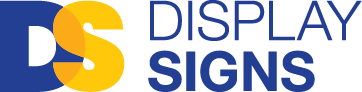Supplying Artwork Guide
An image that looks great on-screen might not look so great in print.
If the image that looked sharp on your monitor appears pixelated in print, that’s down to resolution.
What is Resolution?
Resolution is a description of image quality, it is measured in pixels per inch (ppi) on screen and dots per inch (dpi) in print, indicating the number of dots or pixels along an inch-long line. A high-resolution image will appear sharp and precise, while a low-resolution image will be blurred or pixelated.
The industry standard requirement for digital artwork files is a minimum resolution of 300ppi, or pixels per inch. That way, the file will contain enough image data to allow a printer to print at 300dpi, or dots per inch. However, if you’re printing for larger format pieces, 150 DPI should be just fine as these artworks are more likely to be viewed from a distance.
Please note that opening a 72 dpi image in Photoshop and simply changing the dpi to 300 will not increase the quality of the image.
How to check the resolution
When preparing an image or digital artwork to send to print, a revealing way to check it on screen is to zoom in on the image at three or four times the size of the final print. Viewing a PDF at 300% or 400%, for example, will give you an impression of how it might appear once printed. This is because screens tend to display images at 72ppi whereas a print document will tend to be rendered at 300 dpi. So by expanding your artwork to three or four times its real-life dimensions, you’ll be able to see if the image might appear pixelated in print.
The difference between CMYK & RGB
CMYK mode is for printing and RGB mode is for digital screens.
The difference between vector and raster images
There are two artwork file types: vector and raster.
Raster images are made up of pixels, while vector images are formed by mathematical curves and paths.
Vector images can be resized infinitely for any size of application – from business cards to billboards.
Any images must be designed using raster effects at 300 dpi.
The best Raster file types to send for printing are: .pdf ; .tiff & .jpeg
Vector file types are: .ai ; .eps & .svg
.pdf can also be a vector file, but only if saved from a vector program.
File size examples
When you are looking for an image in google you will see the size in px in the bottom right corner. Sometimes you can find large-size images up to 3000 px, but it does not mean they are good for print. The websites are using an image optimization function which helps load images quickly and makes user experience easier, but also has an impact on the resolution of the image. The recommended website links to find good-quality images are attached below the article.
The table below shows image sizes and can help you understand the connection between file size and quality. The larger the px number the better the image quality.
At 72 ppi
842 x 595 px – (A4) 297 x 210mm – 1.43MB
1191 x 842 px – (A3) 420 x 297mm – 2.87MB
1684 x 1191 px – (A2) 594 x 420 mm – 5.74MB
2384 x 1684 px – (A1) 841 x 594 mm – 11.5MB
At 300 dpi
3508 x 2480 px – (A4)297 x 210 mm – 33.2MB
4961 x 3508 px – (A3) 420 x 297 mm – 66.4MB
7016 x 4961 px – (A2) 594 x 420 mm – 132.8MB
9933 x 7016 px – (A1) 841 x 594 mm – 199.4M
How it will look on our most popular banner size – 2300x1500mm
Font
When your artwork contains text, the font must be supplied within your file or outlined in the artwork.
Supplying your files in the correct formats will help to speed up your job and ensure your signs are as high-quality as possible.
Recommended website links to get good-quality images from
Free:
- https://unsplash.com
- https://pixabay.com
- https://www.foodiesfeed.com
- https://restaurantden.com/free-stock-food-photography-websites
Paid:
Please contact Display Signs’ expert team who will be happy to help you with any signage enquiry you may have.